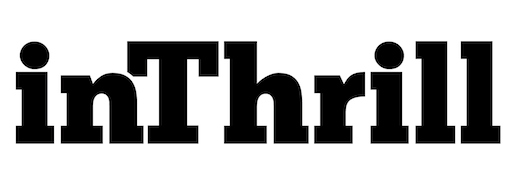How To Troubleshoot Tech Problems When Working From Home
Remote work brings freedom, but tech problems can derail your productivity faster than a dropped video call. When your computer freezes during an important presentation or your internet connection decides to take an unscheduled break, you need solutions that work—and you need them now.
These troubleshooting methods solve the most common tech headaches that remote workers face. You’ll save time, reduce frustration, and maintain your professional reputation when technology inevitably acts up.
Start With the Simple Solutions
Most tech problems have surprisingly simple fixes. Before diving into complex diagnostics, restart your computer. This single action resolves roughly 70 percent of common software issues by clearing temporary files and refreshing system processes.
Check your power connections next. Loose cables cause more problems than most people realize. Ensure your laptop charger connects securely, and verify that all peripherals receive adequate power. Desktop computers need special attention here—both the monitor and tower require stable power connections.
Diagnose Internet Connection Problems
Internet issues plague remote workers more than any other tech problem. When your connection fails, start by testing other devices in your home. If your phone’s Wi-Fi works but your computer struggles, the problem lies with the device rather than your internet service provider.
Wi-Fi signals weaken over distance and through walls. Move closer to your router as a temporary fix, then consider relocating your workspace or investing in a Wi-Fi extender for a permanent solution. Sometimes, switching from Wi-Fi to a wired connection provides more stability—just remember to test your Ethernet cables for performance and integrity if you go this route.
Resolve Audio and Video Problems
Virtual meetings demand reliable audio and video. When colleagues can’t hear you, check your microphone settings. Many computers have multiple audio input devices, and the system might default to the wrong one. Access your sound settings and confirm the correct microphone appears as the default input device.
Camera problems often stem from privacy settings or conflicting applications. Close other programs that might access your camera, including Skype, Zoom, or streaming software running in the background. Then, grant camera permissions to your meeting software through your operating system’s privacy settings.
Poor audio quality usually indicates bandwidth issues rather than hardware problems. Close unnecessary applications and browser tabs to free up internet bandwidth for your video call. Wired internet connections typically provide more stable audio than Wi-Fi.
Know When To Seek Professional Help
Some problems require expert intervention. Hardware failures, recurring blue screens, or persistent malware infections exceed typical troubleshooting capabilities. Contact IT support or a qualified technician when simple solutions fail repeatedly.
Document error messages and symptoms before calling for help. Screenshots and detailed descriptions accelerate the troubleshooting process and lead to faster tech resolutions.